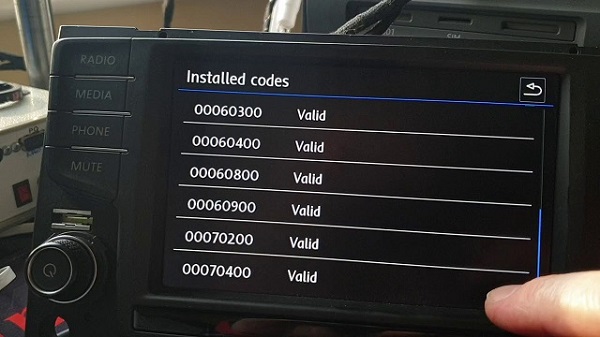PDF files are everywhere on the web, and remain an excellent format for documentation that needs to retain its fonts and formats. Chrome OS does a great job of viewing PDFs, but you’ll need to dig a little further if you want to add notes or edit files.
PDF files are everywhere on the web, and remain an excellent format for documentation that needs to retain its fonts and formats. Chrome OS does a great job of viewing PDFs, but you’ll need to dig a little further if you want to add notes or edit files.
Built into Chrome
Chrome has a built-in PDF viewer that’s fast and very easy to use – it simply treats PDFs on the web like a regular web page. You can go fullscreen for distraction-free reading.
Preview from Google Drive
There’s also a previewer in Google Drive – use it by clicking on any of your PDFs from Drive’s web interface. It’s slightly faster than the built-in Chrome viewer, because it doesn’t download the the full file, but dithers graphics and shows a lightly rendered version, which is great for huge PDFs and less stable internet connections.
PDFZen
PDFZen is a fully online PDF editor, which will let you do notes, comments, highlights and drawing on a PDF, which you can then download or share with anyone, and you don’t even have to log in. The only thing you can’t do is actually edit the text of a PDF file, so this is more for annotating an existing document (e.g. class notes) than re-editing.
PDFescape
PDFescape is very similar to PDFZen, with similar capabilities and similar tools, but a slightly different interface.